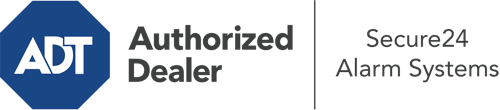How Do I Operate The ADT Command Panel In Olympia?
The heart of your home security system, the ADT Command panel is a powerful touchscreen that connects with all of your security sensors. You can arm your system, customize home automation preferences, and even speak directly to monitoring specialists. Chances are you’ll have no issues operating this user-friendly interface, but to aid you in getting started, it’s an excellent idea to explore a few of its essential features.
What Might You Do With ADT Command In Olympia?
Prior to diving into the essentials of how to operate it, take a minute to reflect on what this central home security touchscreen can accomplish. Most importantly, ADT Command is where you may engage and disengage your alarm system, but it’s able to do so much more.
With ADT Command, you are able to:
- Personalize home automation with unique schedules, rules, or scenes. To illustrate, you can have your main entrance secure automatically when the system is armed or have lighting turn on at predetermined times.
- Unlock or lock doors.
- View real-time footage or recorded clips of your outdoor, indoor, or doorbell cameras.
- Communicate through the bi-directional talk component or get in touch with ADT directly whenever there’s an emergency.
- Connect with your smart speaker.
- Make changes to users and Wi-Fi connections.
Getting Familiar With Your ADT Command Panel In Olympia
One of the best things you can do is just get familiar with the screen. That starts with the home screen. You’ll notice a big symbol that shows your existing status - such as “Armed Away.” Below, you’ll see additional icons that represent different arming choices. Tap them whenever you wish to modify your status. The custom arming choice is nice as it allows you to circumvent certain devices. Would you like to leave a window ajar at night for a little cool air without triggering the alarm? No problem.
At the top left-hand side, you’ll see a Wi-Fi symbol that signifies your signal strength and a notifications symbol where you are able to get communications from ADT. On the right, you’ll find symbols for home automation, zones, and scenes. At the upper right-hand corner, you’ll see crucial emergency alarm buttons. You’ll have the choice to press for police, fire, or personal. Your monitoring agents will alert the relevant first responders based on your selection.
The pointer to the right-hand side will guide you to more options. There, you’ll see access to the system’s tools. Touch this indicator, enter your security code, and then you’ll have the opportunity to control Wi-Fi settings, general settings, users, and more. You’ll even find help videos if you are in need of assistance.
Arming Your Home’s Defense Via The ADT Command Panel
The touchscreen central hub makes arming your system quick and simple. All you have to do is pick the symbol you would like from the home page. Your options are Arm Custom, Arm Away, and Arm Stay. If nobody is going to be at the house, the away option is the most appropriate selection. You may decide to “quick arm,” which doesn’t call for a password, or to postpone the alarm. This will trigger a countdown, giving you enough time to leave before the system activates. Arm Stay is the proper choice whenever somebody will be in the home. The custom option gives you the opportunity to circumvent specific components and also works on a delay.
Once you know the basics of activating your system, you can begin to explore the other amazing features.
Discover The Benefits Of ADT Command With Your New System From Secure24 Alarm Systems
Are you excited about being able to operate and personalize your complete home security system using one central command panel? Reap the benefits of the multi-featured ADT Command in Olympia by turning to the experts at Secure24 Alarm Systems. Dial (360) 200-8536 to order your home’s protection today.